Completing Livesign
Completing livesign consists of a couple of parts, all of which is quick and easy by following these steps.
1. Find the email or SMS
To start, click on the link found in either the email you were sent from zettle. If you provided your phone number there will also be an SMS from livesign.]
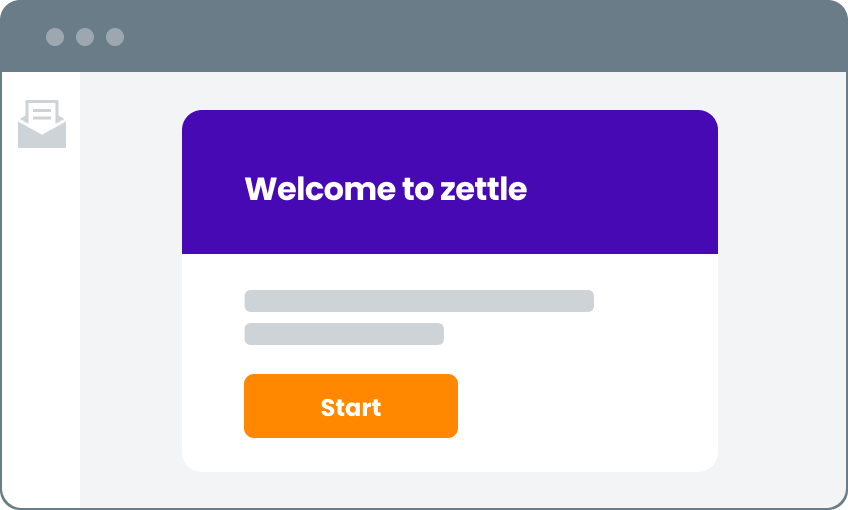
2. Get started
There is no need to sign in with livesign. You will land directly on the first page of the livesign process.

3. Read every page
You’ll be presented with a few documents. It’s important you read and understand all the pages before continuing.
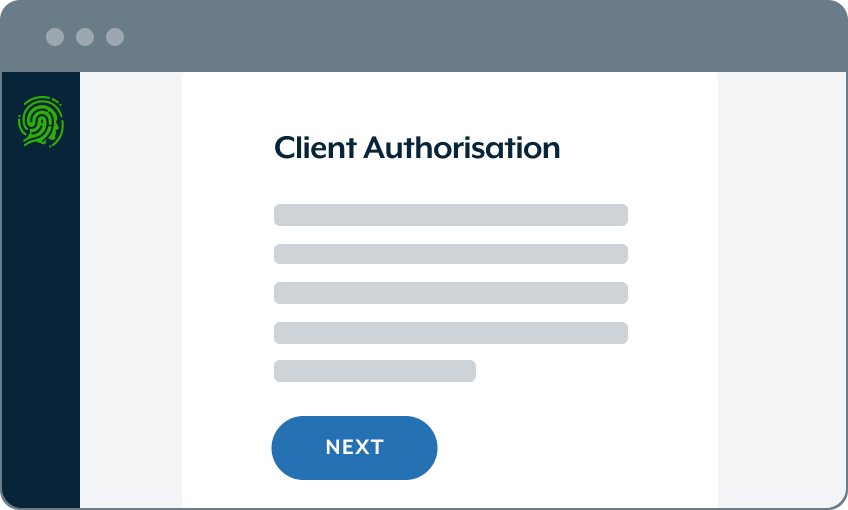
4. Sign & acknowledge
Some of the documents will require you to simply acknowledge you have read and understood them, others will ask you to sign. For signing documents there is no need for a real signature.
5. Verify your identity
The next step is to verify your identity using your smart phone. You will receive a second TXT message at this point from which to continue.
You will also need a modern smart phone and two identity documents such as a passport and drivers licence.
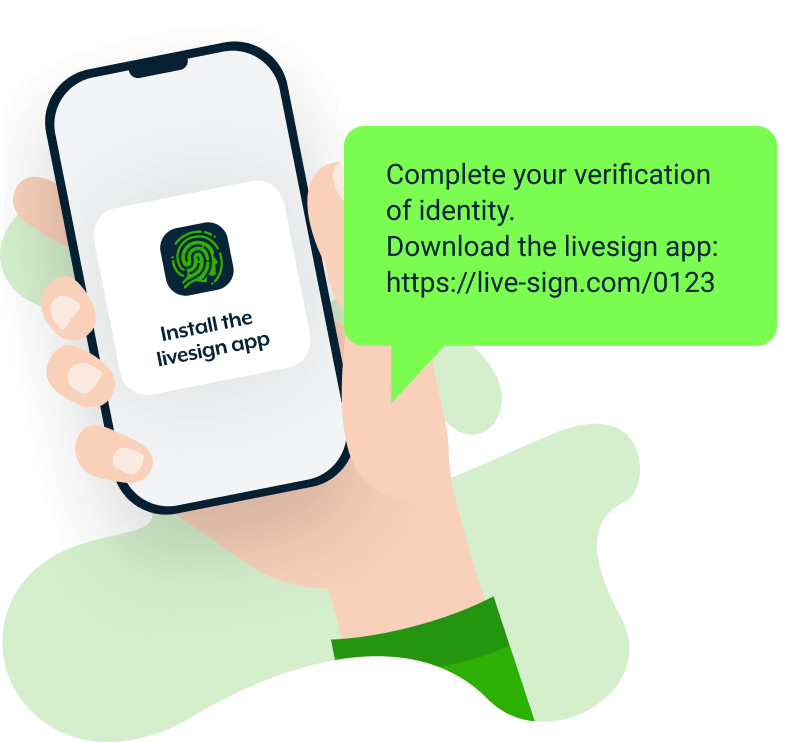
Install and open the livesign app
Open the livesign app. The first thing you’ll be asked to do is enter the phone number of the device you’re on so we can identify you.
Select a primary ID
Select a form of photo ID to use as your primary document and complete the steps that follow.
Select a Secondary ID
Next, you will be asked for another form of ID. Again, select one from the list and continue to confirm the details.
Take a selfie
Lastly you will be asked to take a picture of yourself so that we can verify it’s really you completing the identification process.
Return to livesign
Once all the steps have been completed successfully you can close the app and return to the orginal document in your browser.

6. Document completion
Now the Authorisation Form is signed on your behalf and there is no need for a physical signature.
Your Conveyancer will receive a notification that the document pack is complete.
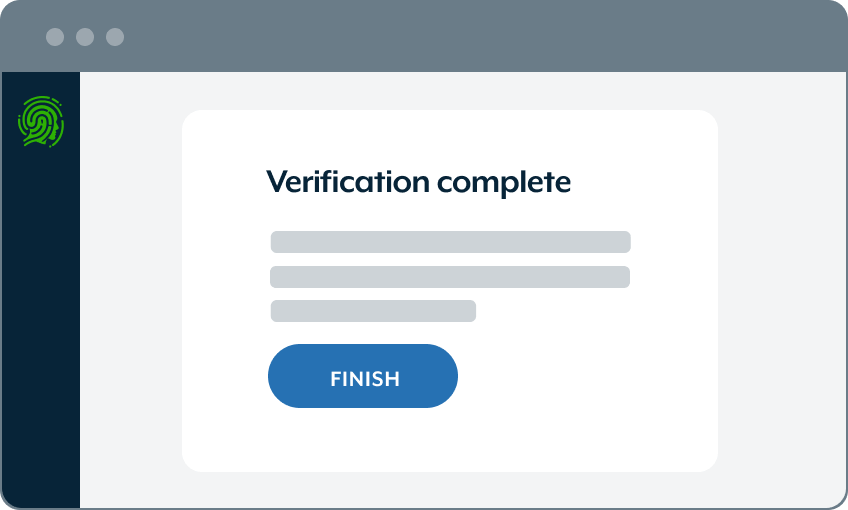
7. Counter-signing
It is now your Conveyancer’s turn to countersign the Client Authorisation Form.
Once that is done you will be notified and all that is left to do is download the document pack for your own records. They will also be available within the zettle interface once you enter the platform.
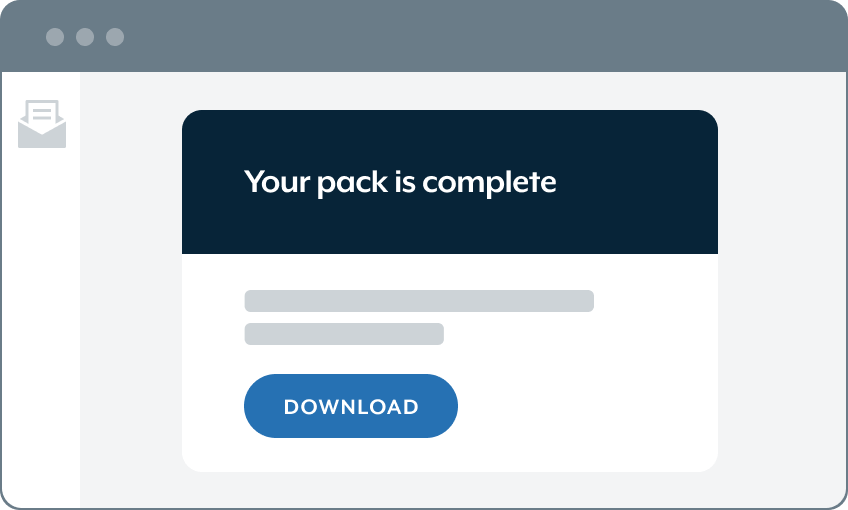
6. Next steps
Your Conveyancer will mark this phase as complete and you will be be sent further instructions to sign in and enter the zettle platform where the rest of your conveyancing journey will progress.








